VMWare Player is a great free tool if you want to run multiple operating systems on one computer. For example, you may have a Mac but need to run a few programs on Windows. Instead of purchasing a new Windows computer, you can simply use VMWare Player and install a Windows there.
I installed VMWare Player on my Windows 7 computer then installed Windows 8 inside VMWare Player. But for some reason the screen resolution of the guest OS is small. See below.
The solution is actually simple. Simply install VMWare tools. Click the “Player” menu, select Manage, then install VMWare Tools. You need to restart your guest OS.
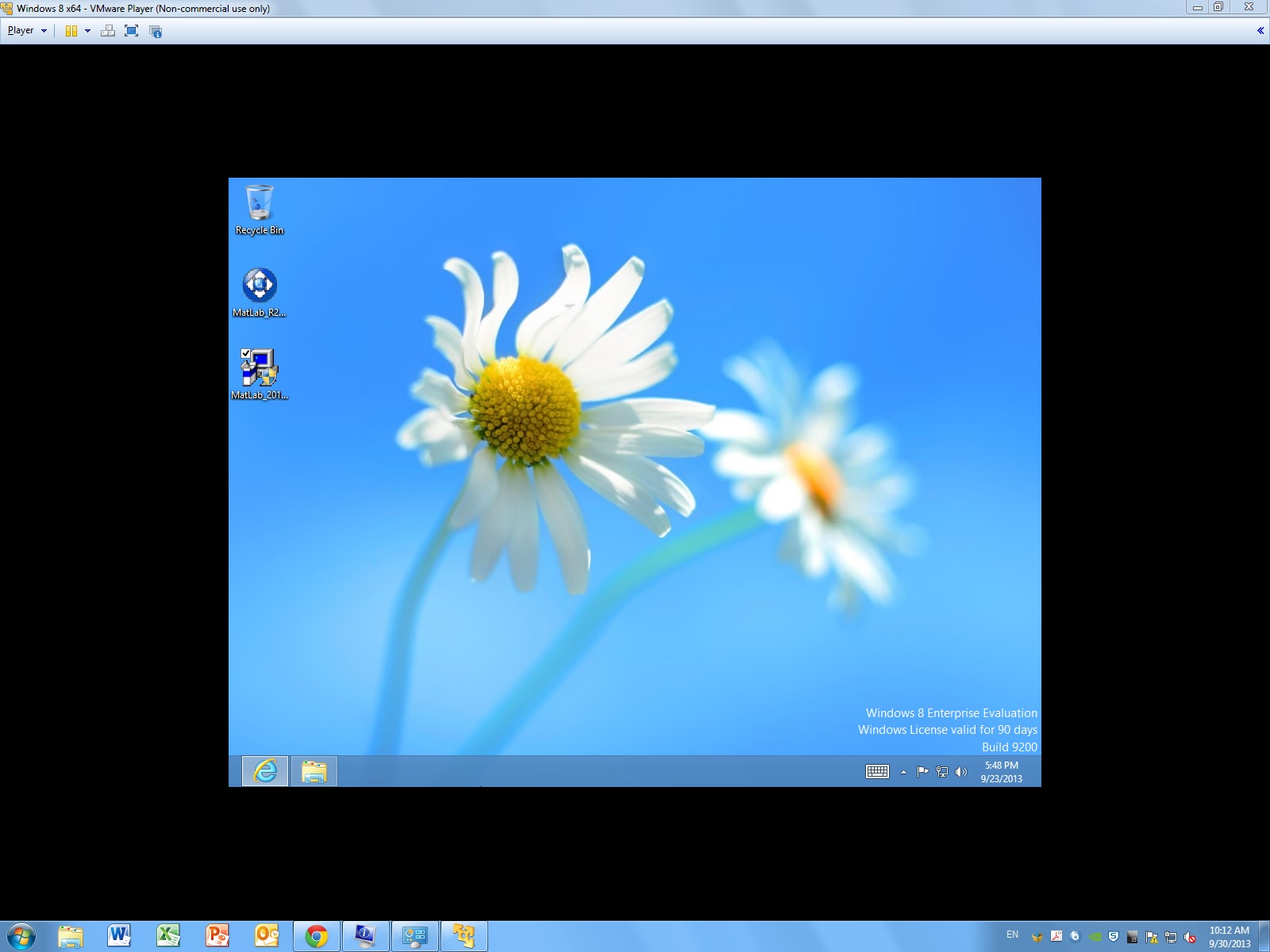

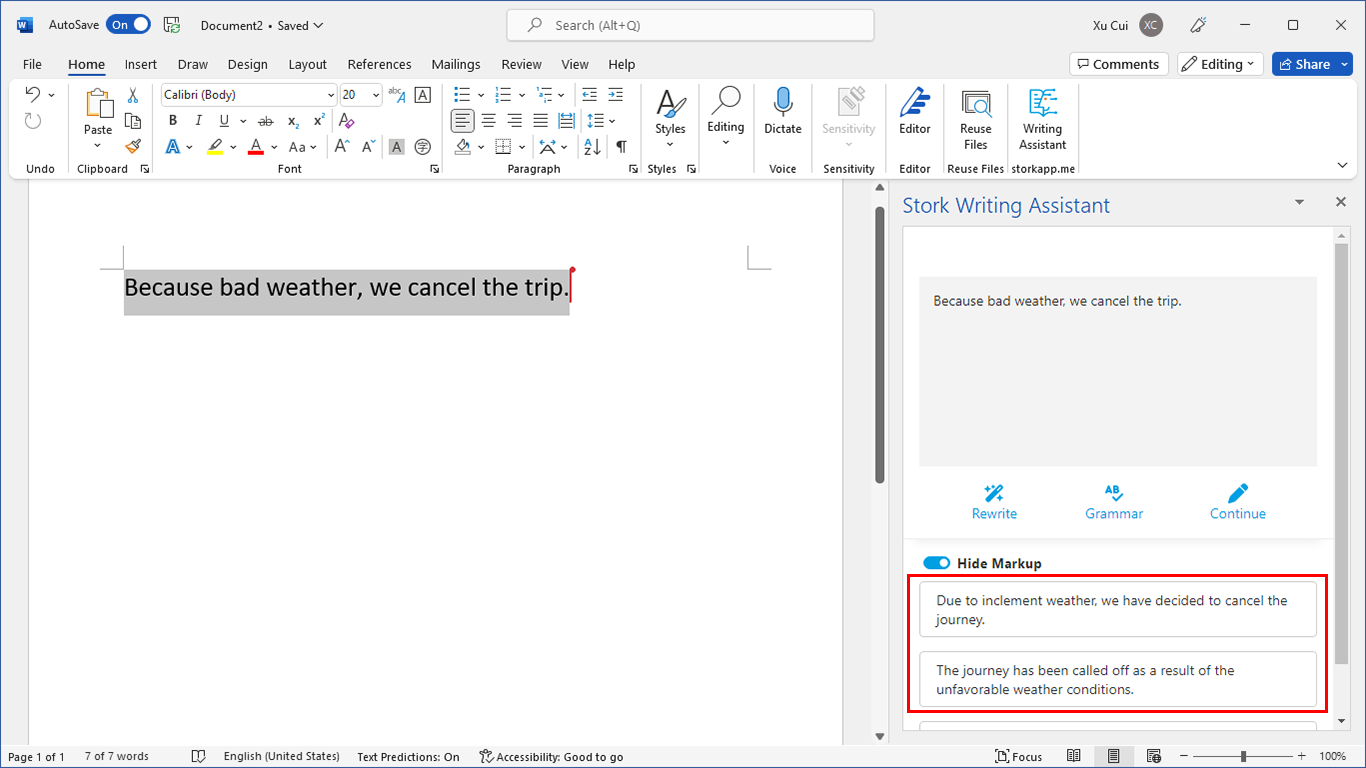
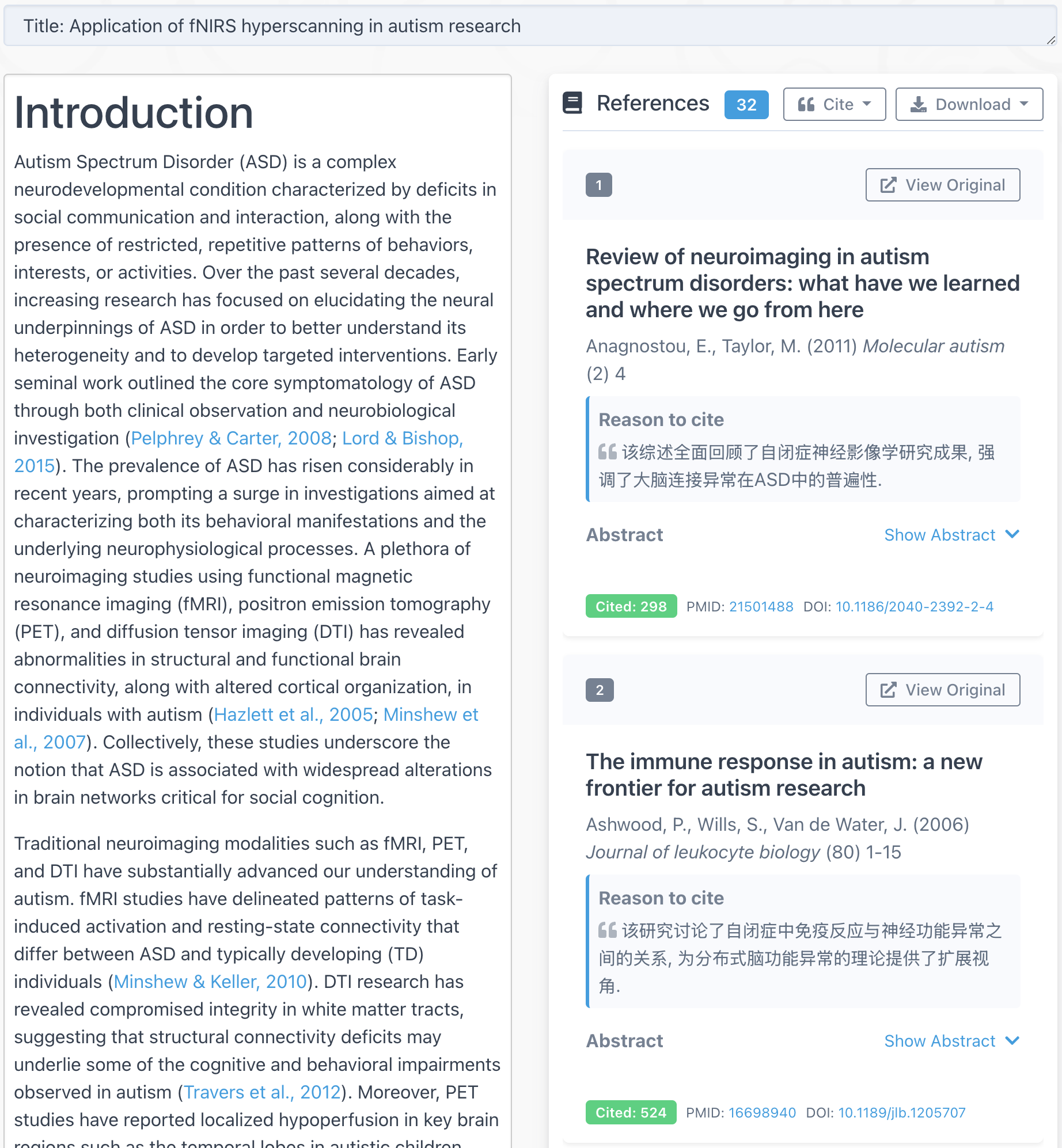
Here are the steps:
1. check the main computer screen resolution. ex: 1366×768
2. got to VM player settings->select Display->specify the max screen resolution. ex: 1600×1200
3. launch Virtual OS,
4. modify the Display resolution in Virtual OS –> 1366×768.
5. restart Virtual OS. you should see the Virtual OS screen fits into the main OS screen resolution.
@venkat vinjam
Thanks a lot, Venkat.