I am using a Canon Scanner (CanoScan LiDE 60). It has been working fine but it stopped working today with error message: Unable to open TWAIN source
Here is how to fix it:
- Check if you have the following folder: C:\Windows\twain_32\CNQL60
- If not, go to C:\Windows\twain_32\, and see if you have a folder similar to CNQL60
- Then copy the full path of the folder into clipboard
- click Windows’ Start button, then search “environment”, then click “Edit system environment variable”
- click the “environment variable” button
- select path variable, then click “Edit…” button. Then type ; and then paste the canon path.
- Click OK.
Now the problem should fix.
Here is a useful link:
http://weblogs.asp.net/jeffwids/archive/2009/11/02/canon-scanner-unable-to-open-twain-source.aspx

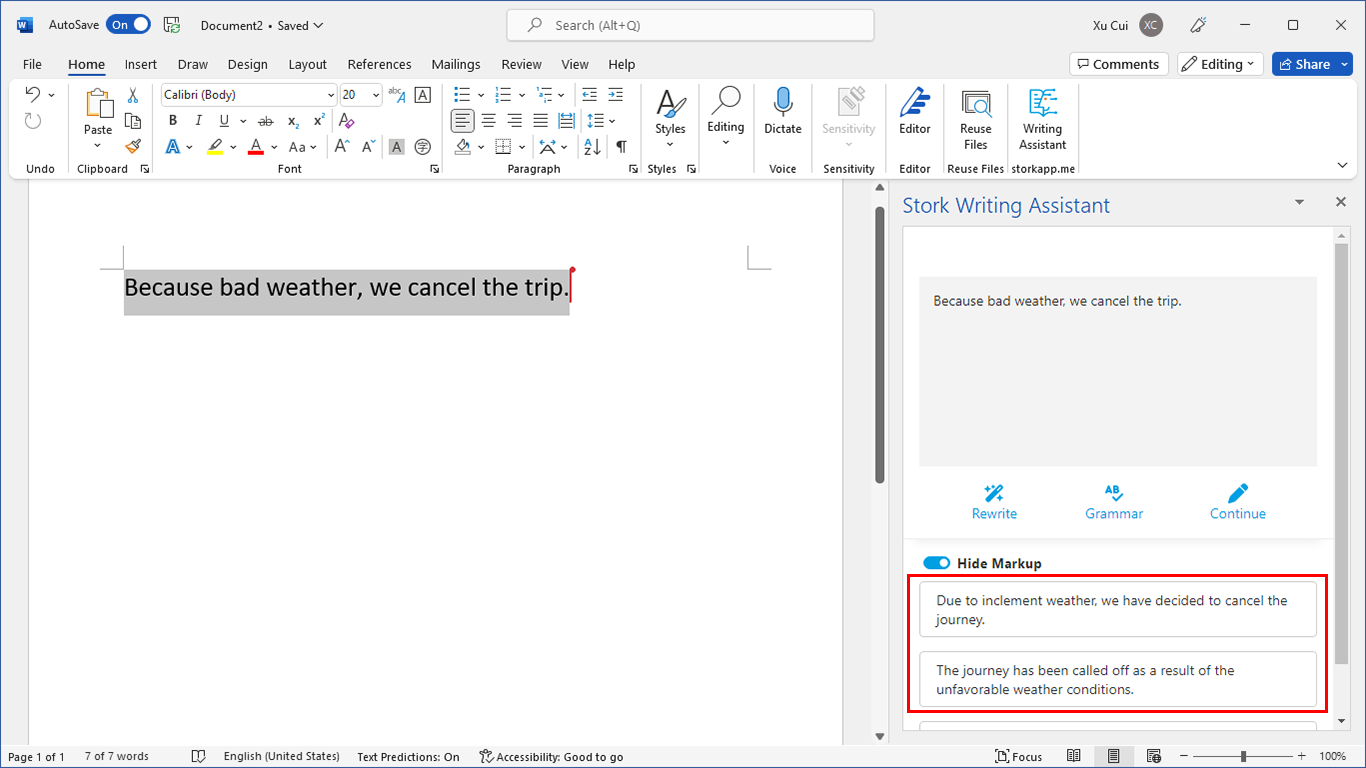
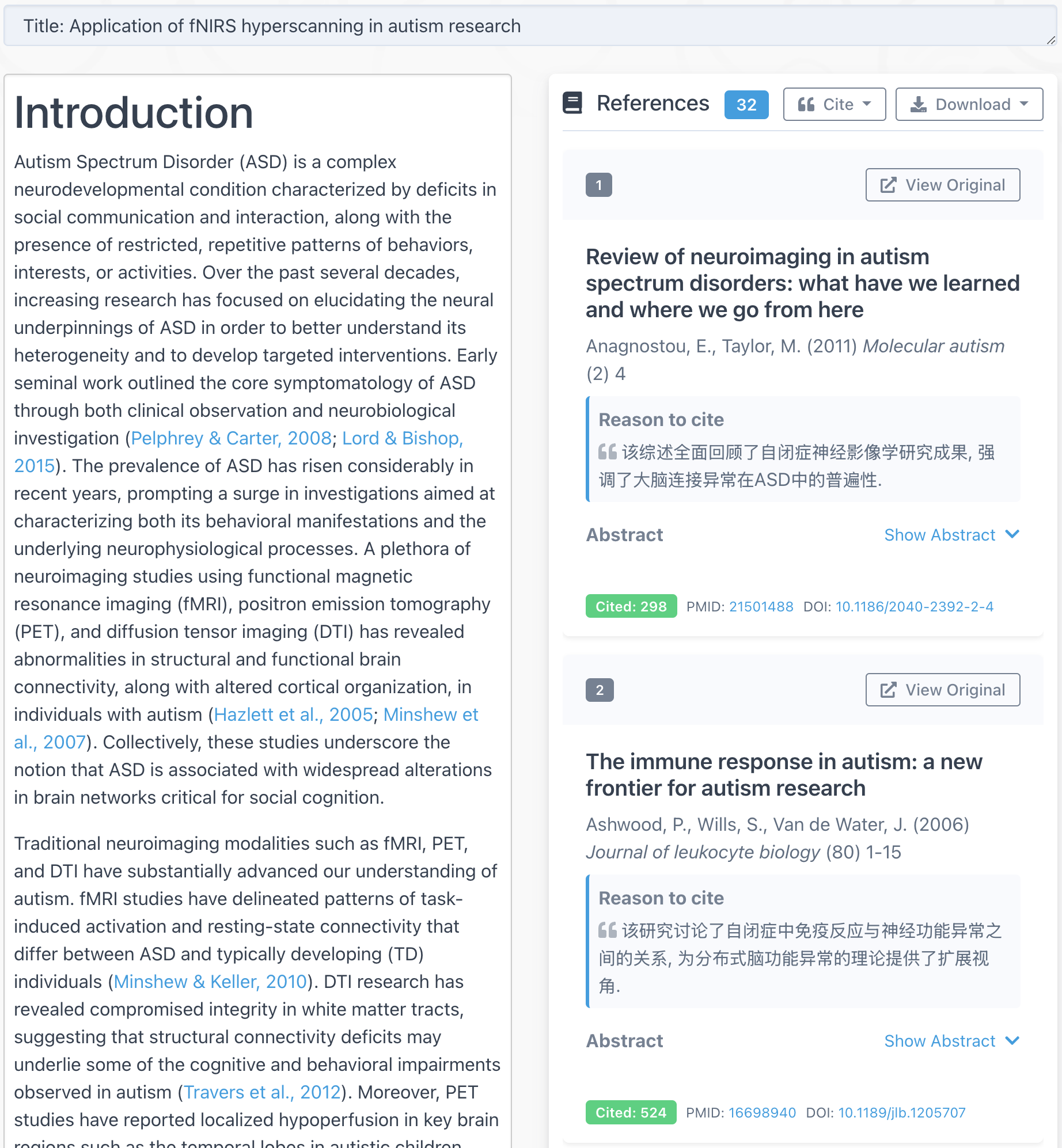
OMG! Thank you so much! I struggled with this for days – and could not find anything on the Canon site. Technically, I am hopeless, but this really helped a lot! Just FYI, for above step 6, it would have been helpful to clarify that we need to scroll all the way right (to end of the path) before typing “;” then pasting the TWAIN path – ? But thanks so much for posting this!
Thank you so much for this information. I was pulling my hair out trying to resolve this problem and in a few easy steps you sorted it out for me.
It worked and was much simpler than other suggested fixes. Xie Xie
Thanks a lot for this fix. Works great.
Martin
Thank you for this. I have a great old Canon scanner and your advice helped me get it working again. Simple and brilliant.
I found another way addressing this issue: http://kb.dynamsoft.com/questions/881/%5BTroubleshooting%5D+Unable+to+open+twain+source.
Hi Xu,
I don’t have a “path” variable listed under my account, only TEMP and TMP. I tried adding a new one with the copied folder location, but that didn’t work. I’m guessing since there should me more data in the “path” variable. Do you have any other suggestions for me by any chance?
Thank you
-Shannon
Thanks! It worked perfectly. I had to restart the scanning software too.
@Shannon
I encountered similar problem to yours too in the beginning. Later, I clicked on the ‘New’ button on the lower part of the window, which is under the System Variables (instead of the one under the User variables for your account in the PC, where only the TEMP and TMP variables are listed) , and typed in ‘c:\WINDOWS\twain_32\CanoScan\CNQ4200’ as the Variable Value and ‘Path’ as the Variable Name. My scanner worked as usual after I have done this.
Hope this helps!
Hi Xu,
In late October 2015 I upgraded to a new Windows 10 computer and successfully installed my CanoScan Lide 60. It has been working until today when a message “Unable to open TWAIN source. Please check connection then restart Toolbox” appeared when I tried to use the scanner. I uninstalled the scanner and then reinstalled, and I also tried the advice you gave Shannon, but the scanner is still not working. Would you have any further suggestions for me, please?
Thank you in anticipation!
Kathrybn
Hi Xu,
Just to let you know, somehow or other I HAVE fixed the problem!
Thank you.
Kathryn
Hi Xu,
The only file I found was the following under twain_32 : C:\Windows\twain_32\CNQSG.
Pasted it into the path and on Win10 it is not as it looks for Win7. Did not fix the problem is there another idea?
Jeff
cannot communicate with scanner.cable may be disconnected may be turned off.check status .scanner driver will be closed.could not open the TWAIN source. make sure there is a valid source for your scanner in the TWAIN directory found in the windows directory.
Thanks
Not able to find the folder CNQL60?
You will enter to Paradise 🙂
A thousand thanks from Istanbul.