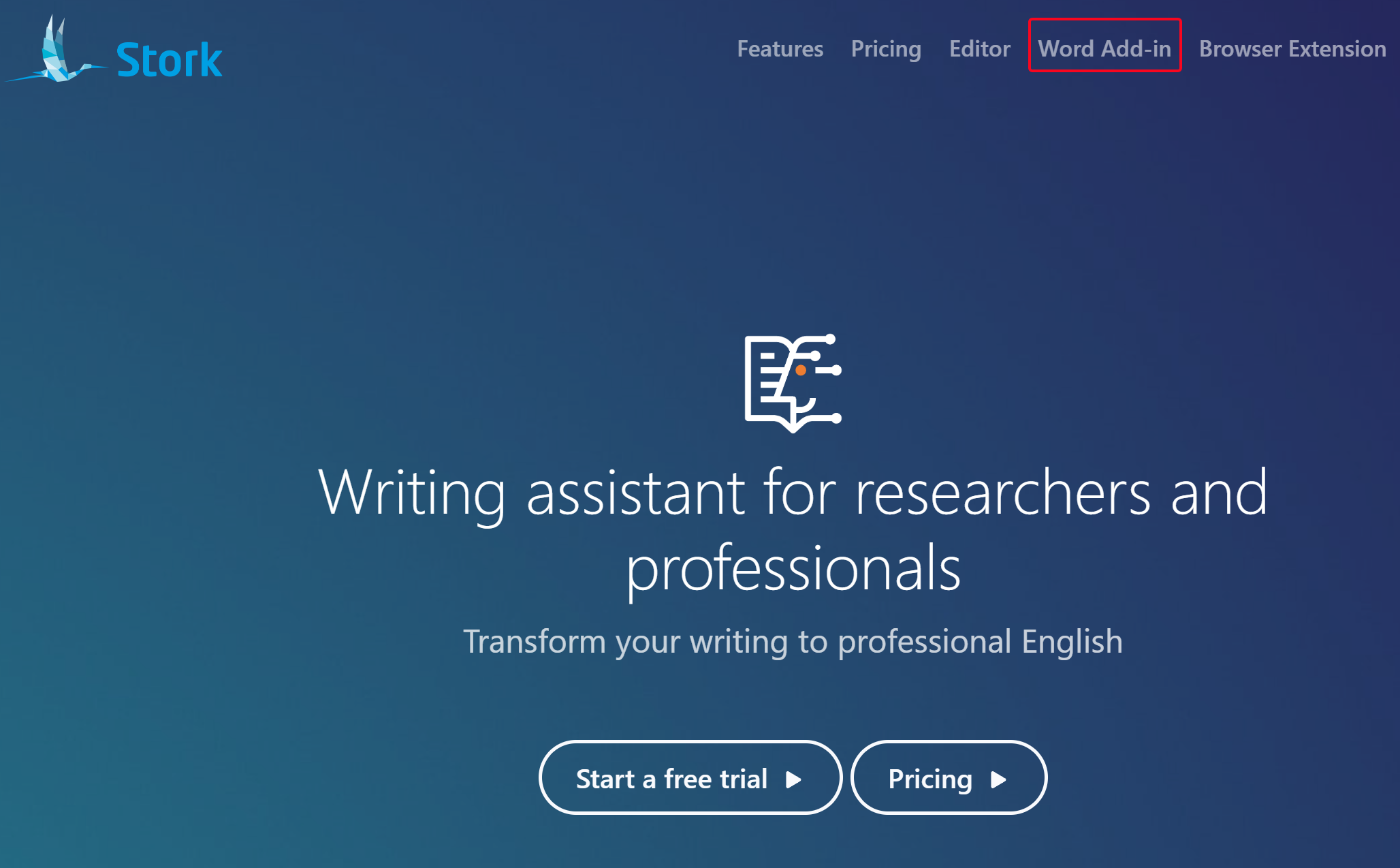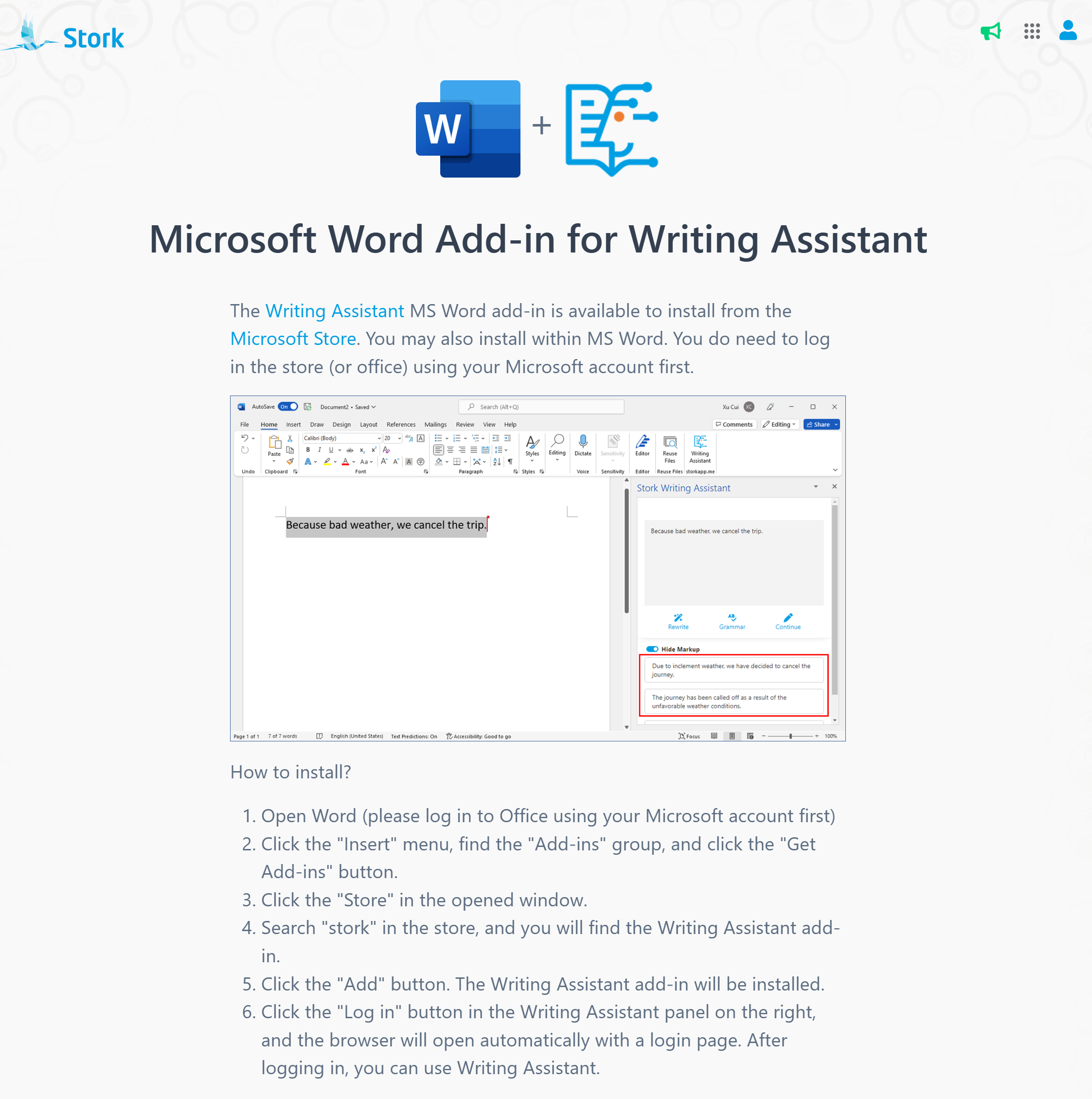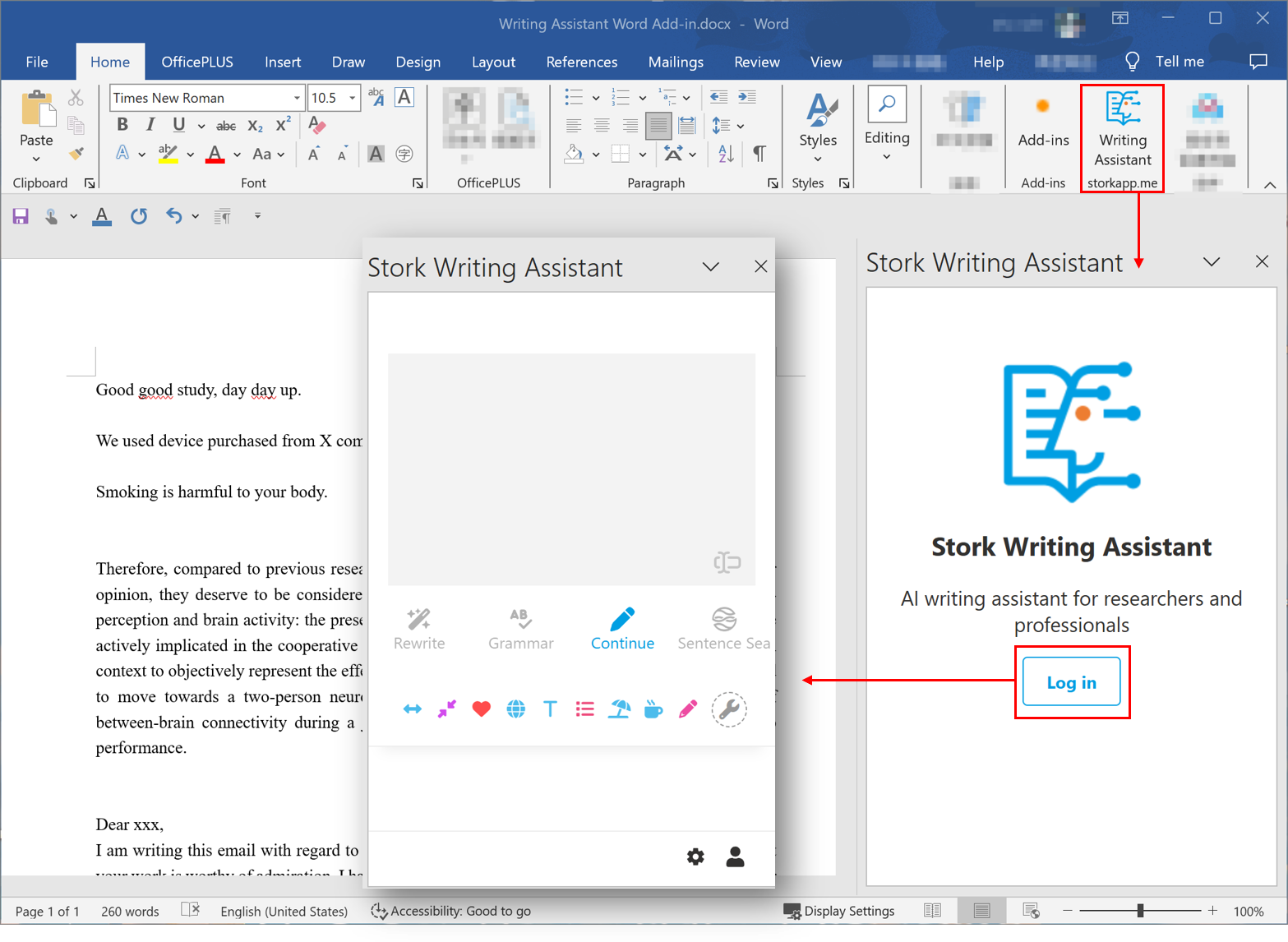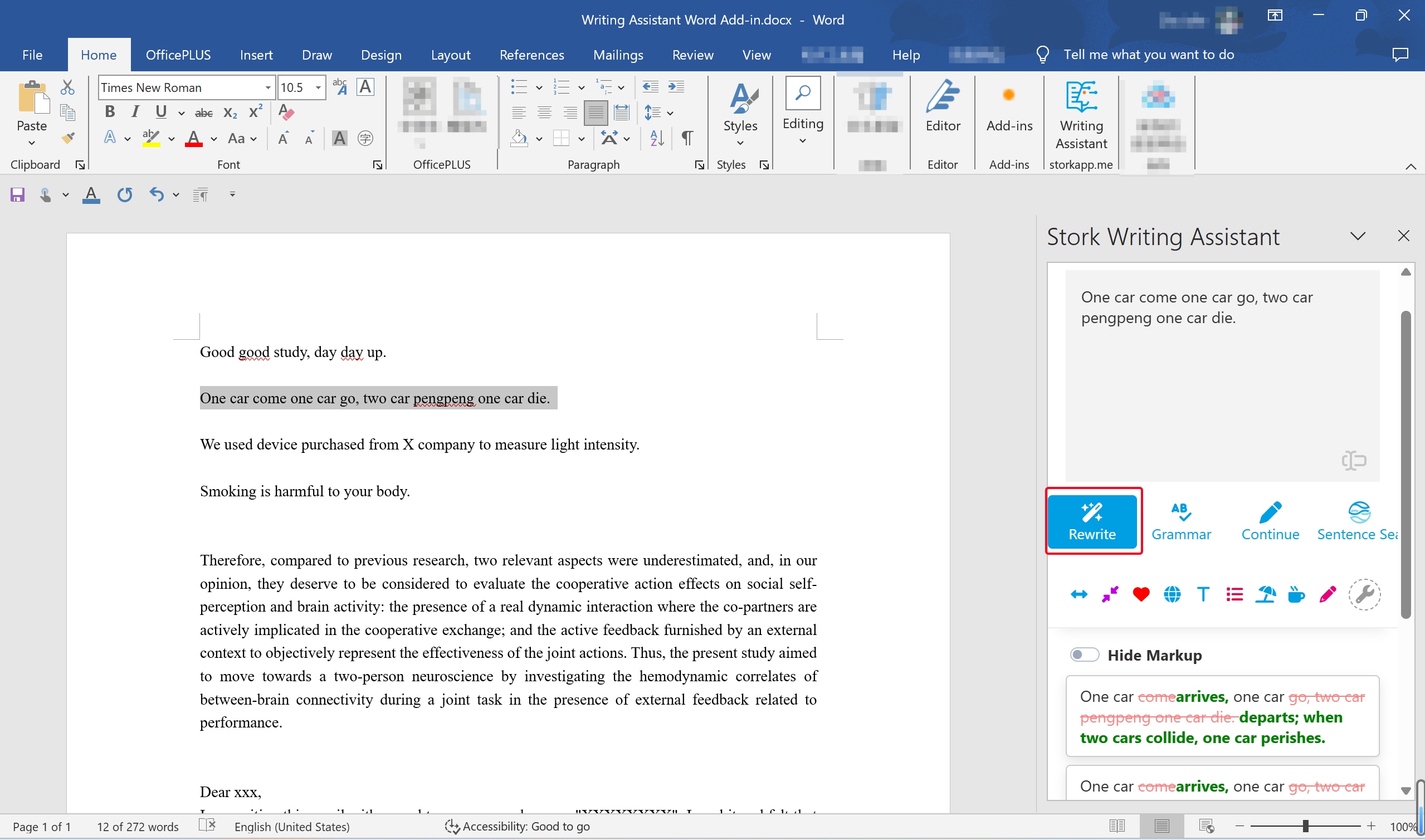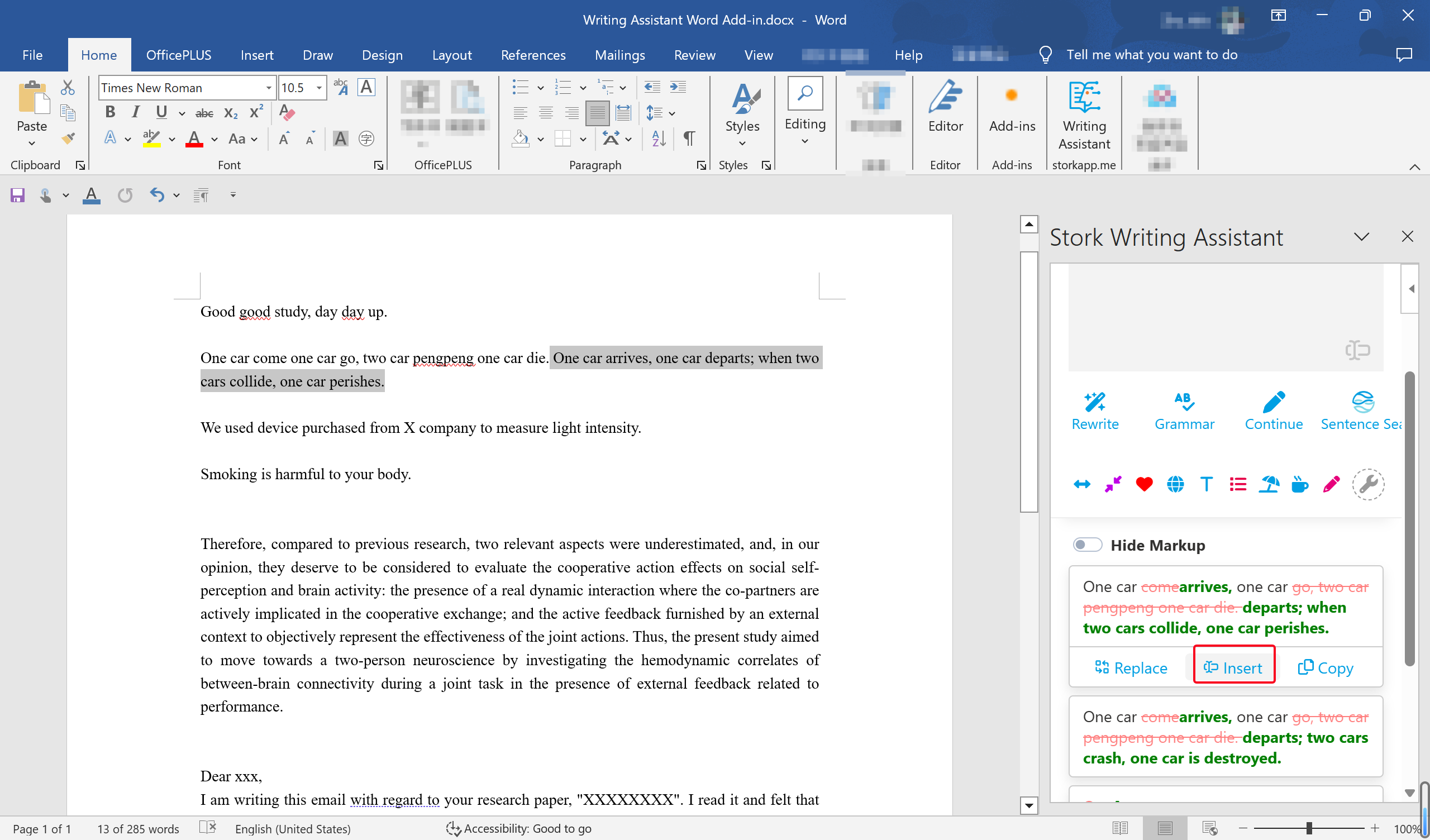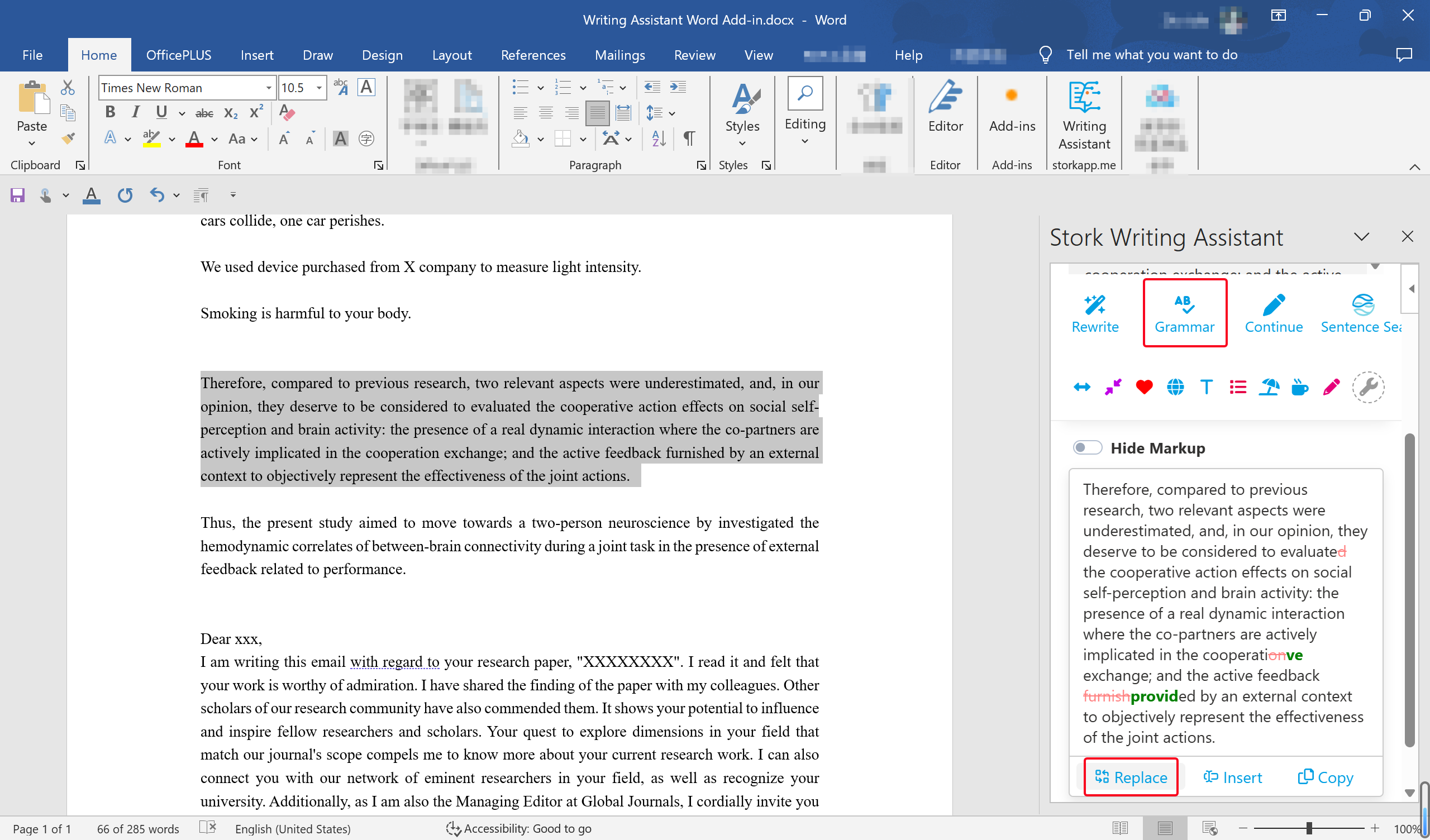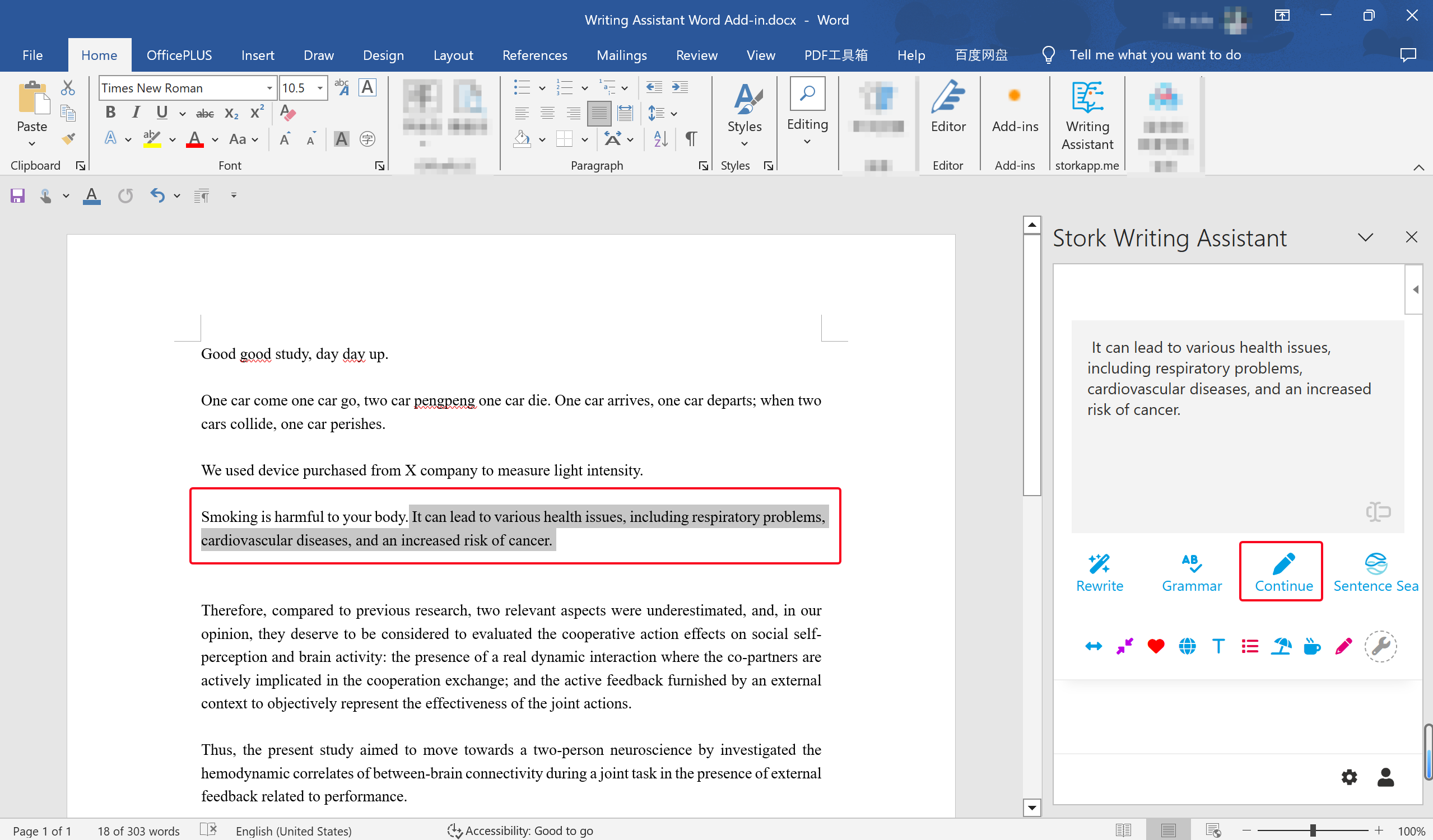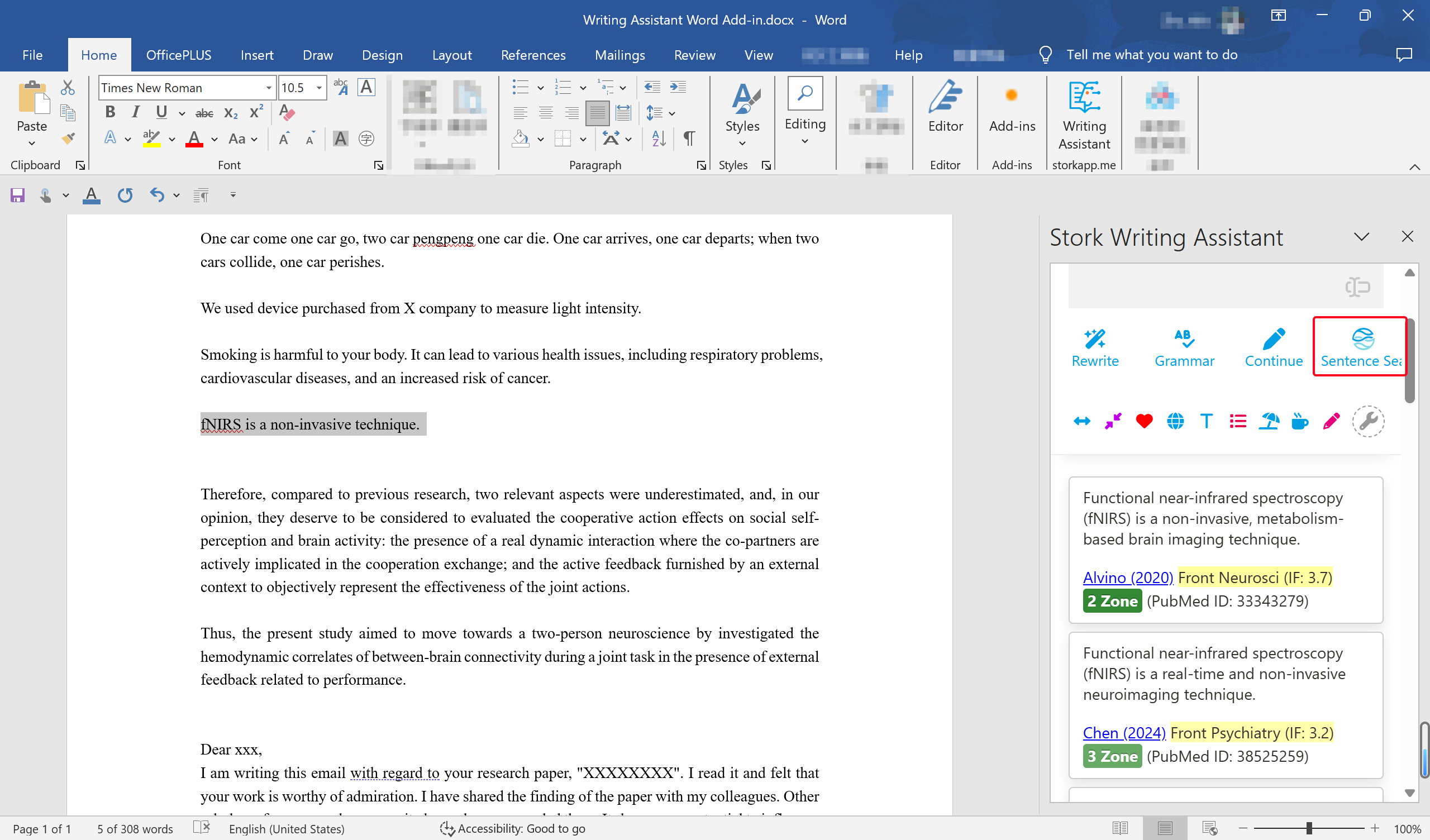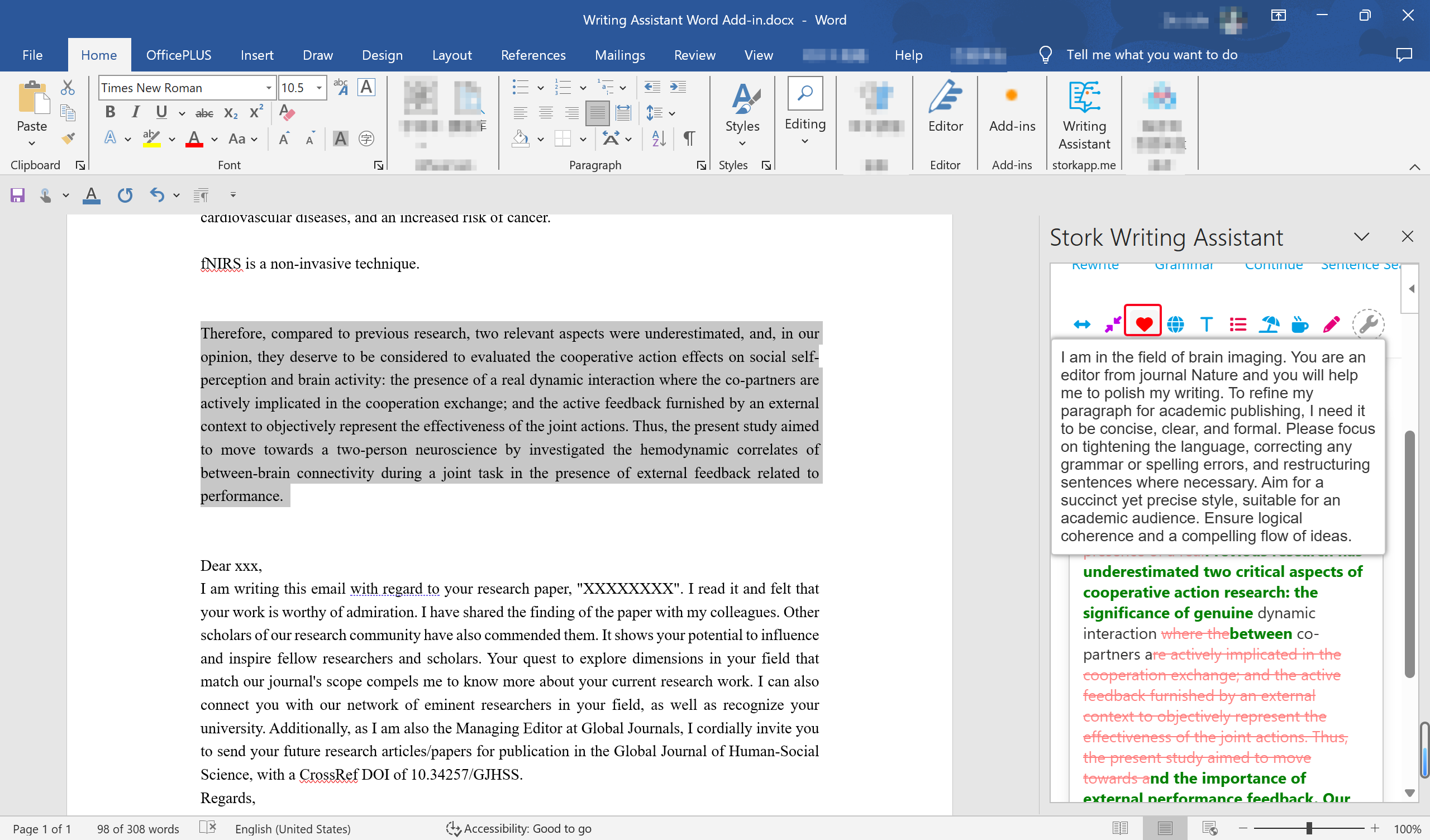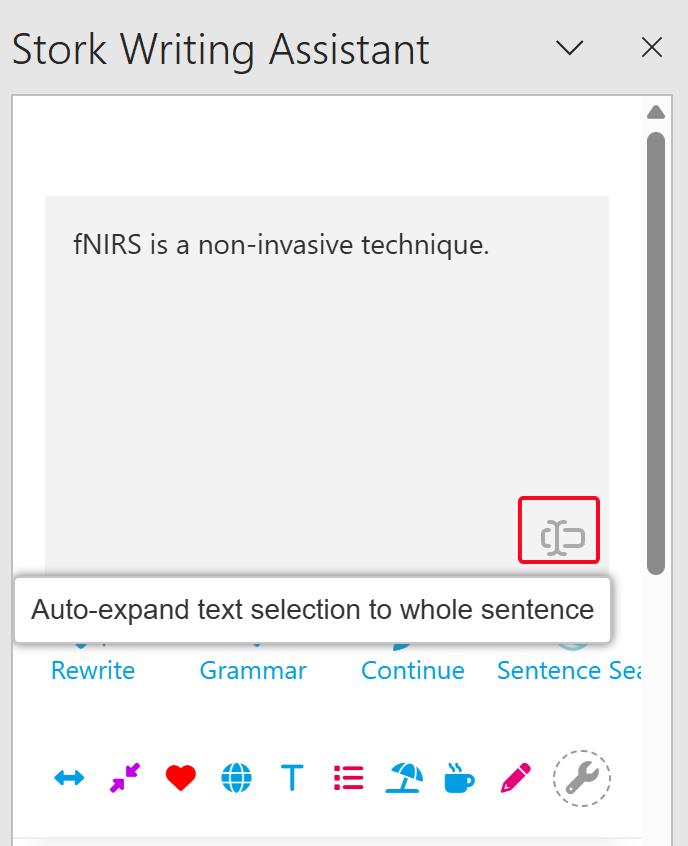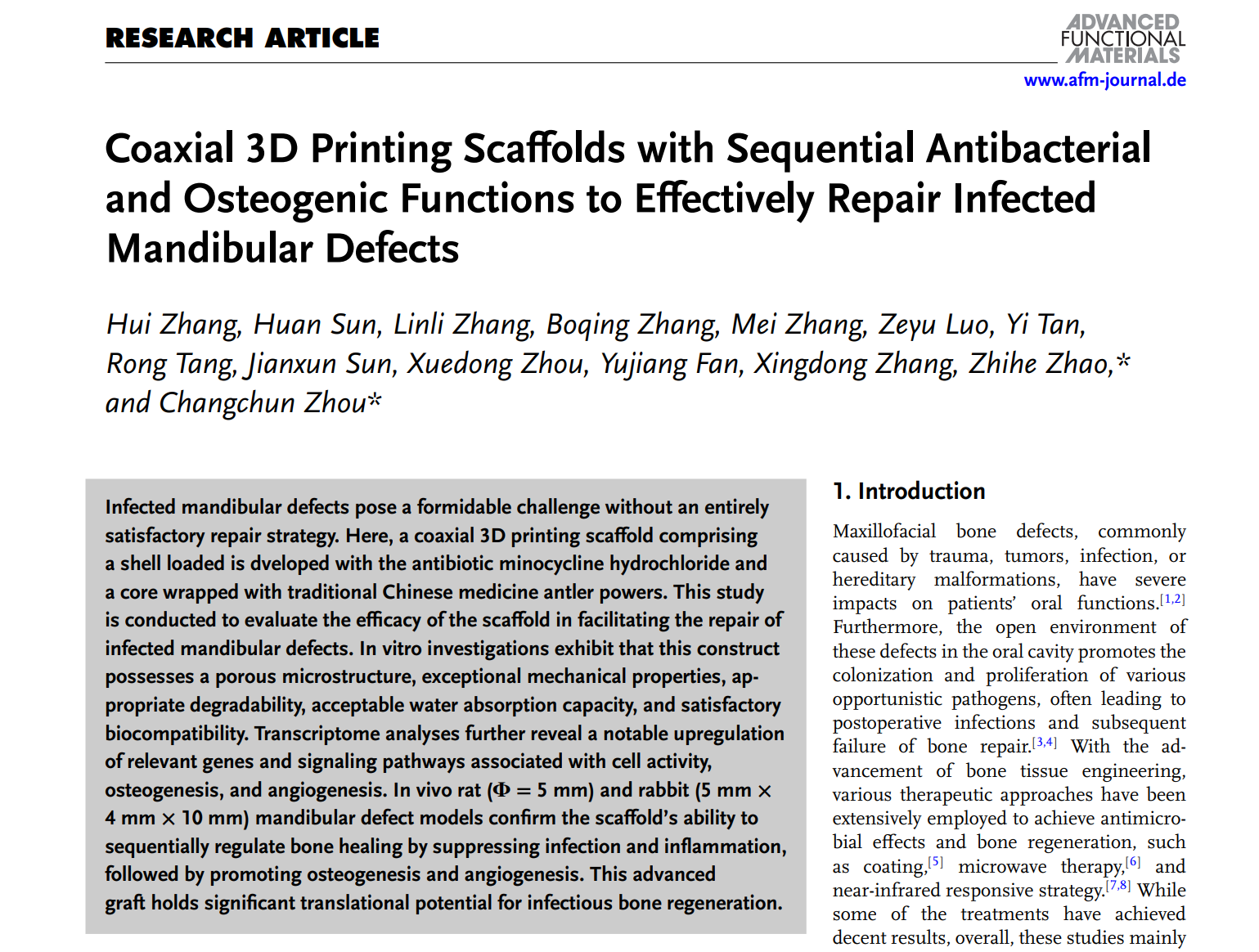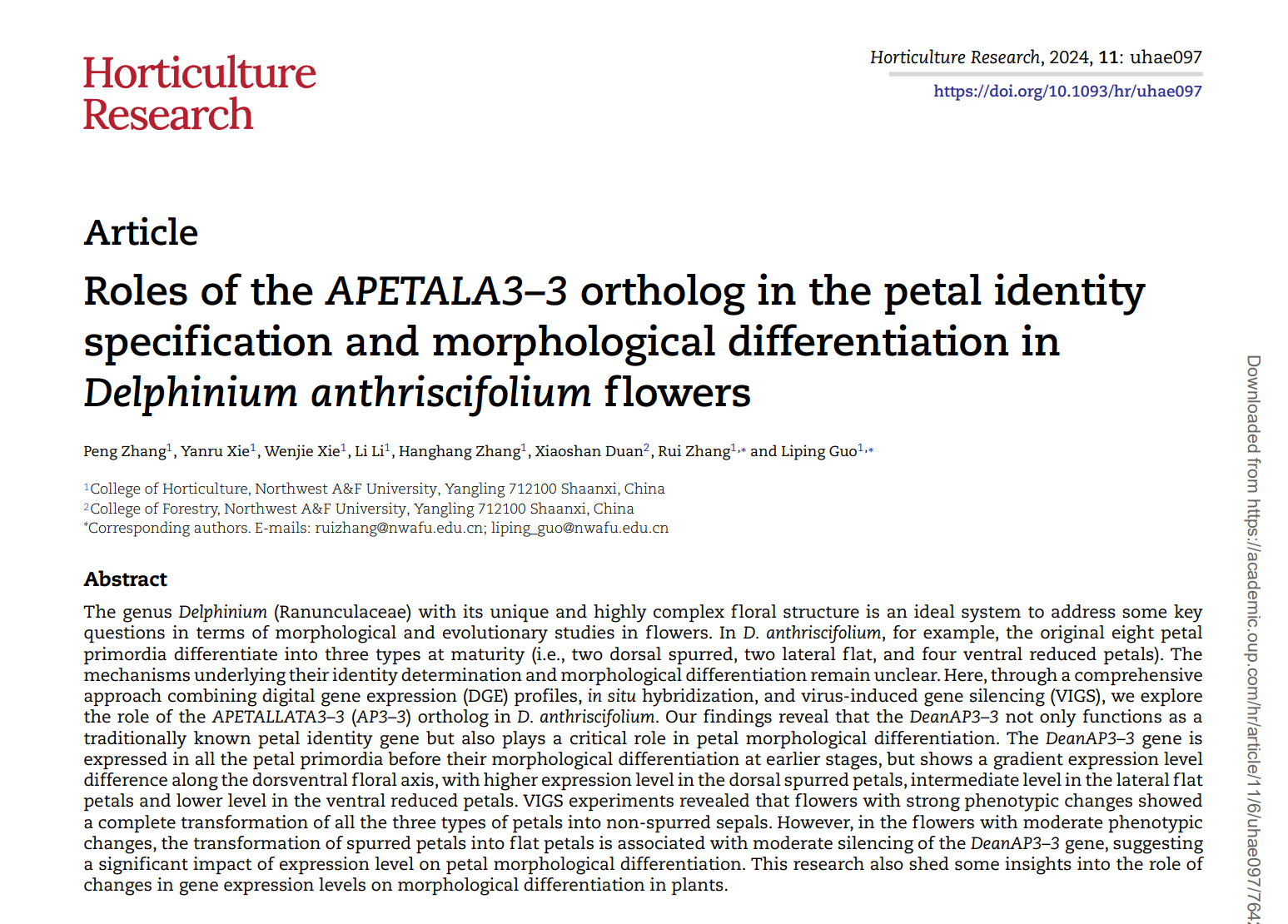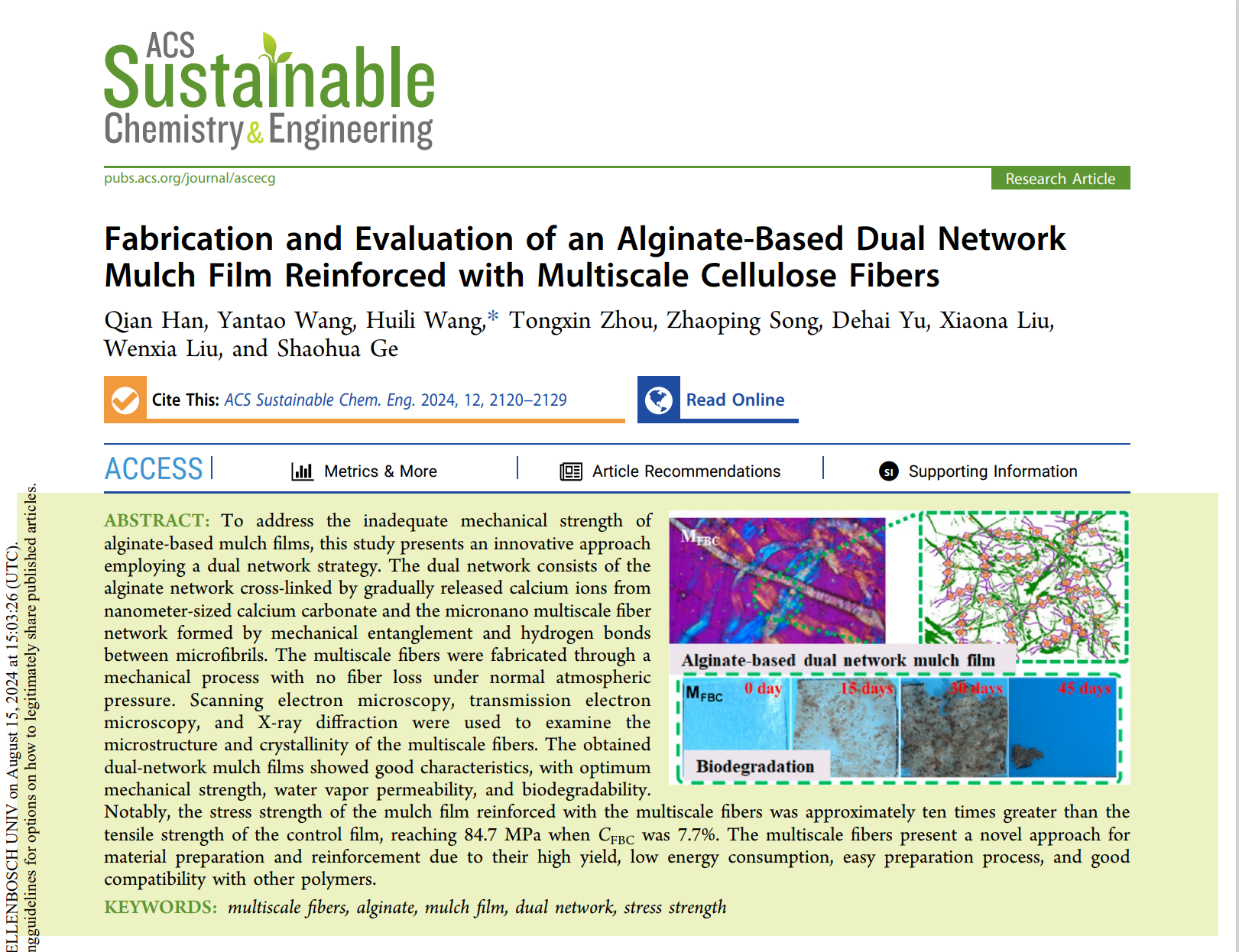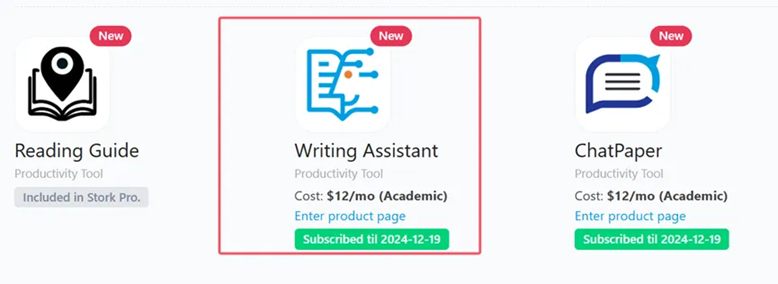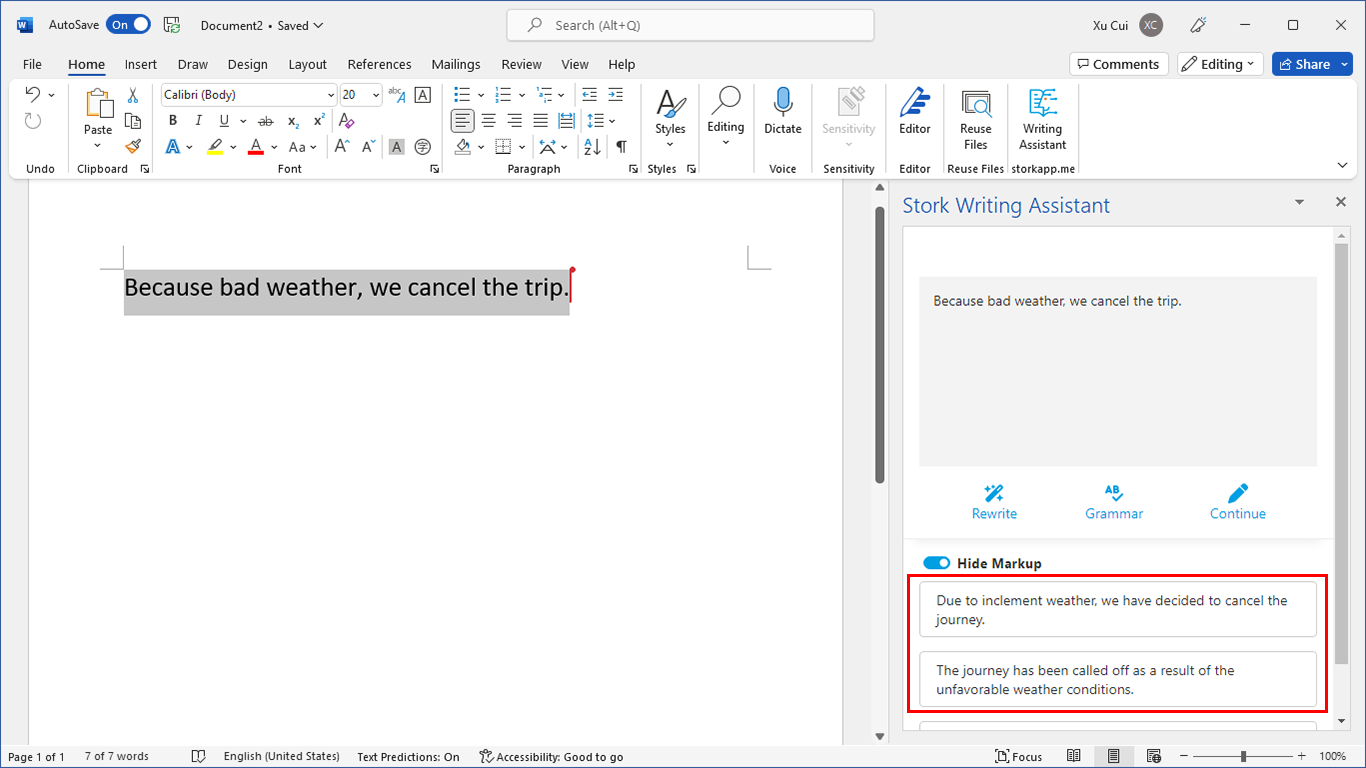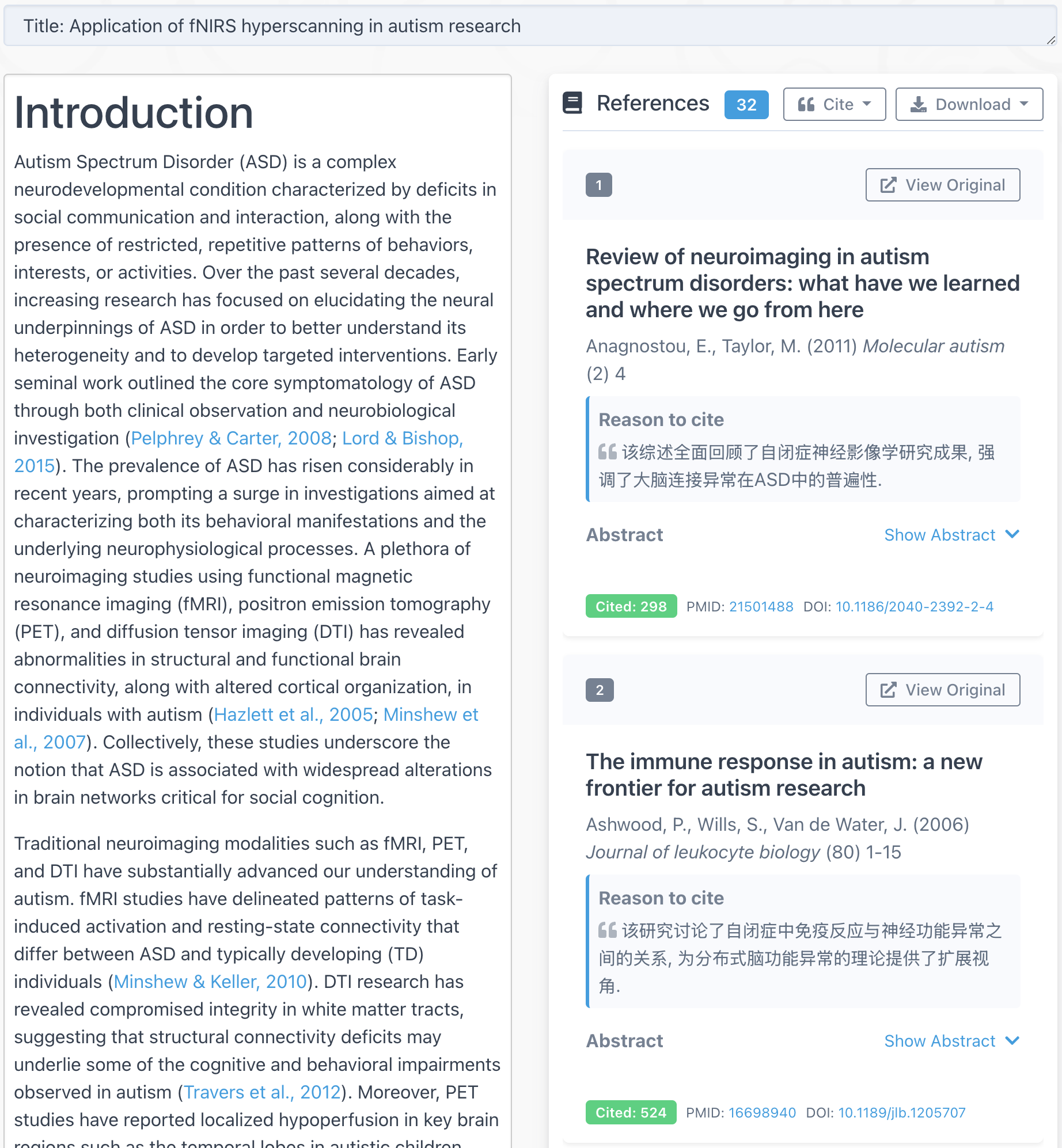TL; DR
Writing Assistant offers a Word add-in and you can polish your manuscripts directly inside Word. Over 30 published papers have used Writing Assistant to improve the language.
Writing academic papers can be challenging, especially when you’re aiming for clear, precise, and professional language. That’s why tools like Writing Assistant exist—to help make the process much easier. It’s designed to transform your writing to professional English.
But here’s something surprising: many users still don’t know that Writing Assistant offers a Word add-in! If you’re favor of writing paper directly in Word, this can make your more efficient. It’s a small change, but it can save you time and help you focus on your writing.
Let’s see how it can make your writing process more efficient.
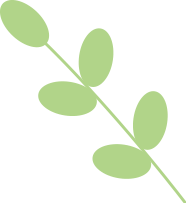
Where to Download the Word Add-in?
Simply go to Writing Assistant’s official website (https://www.storkapp.me/writeassistant/) and click “Word Add-in” in the top right corner. This will take you to the download page, where you’ll find the installation link, setup instructions, and troubleshooting tips.
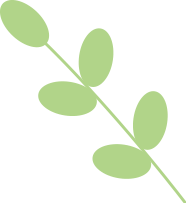
How to Use Writing Assistant in Word?
Once installed, you’ll see Writing Assistant in the top toolbar of Word. Click on it, log in, and you're ready to go!
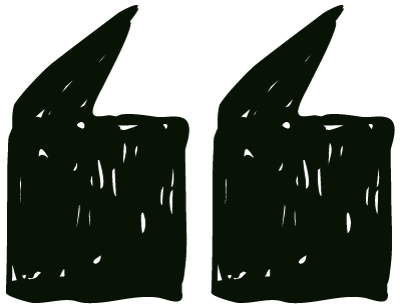
Rewrite
Select the text (a sentence or a paragraph), and the content will instantly sync to the input box on the right side of Writing Assistant. Next, click on "Rewrite", and you’ll see multiple improved versions. Hover over the version you prefer to see options like [Replace], [Insert], and [Copy]. Choose according to your needs.
After reading your article, editors will marvel at your English writing skills!
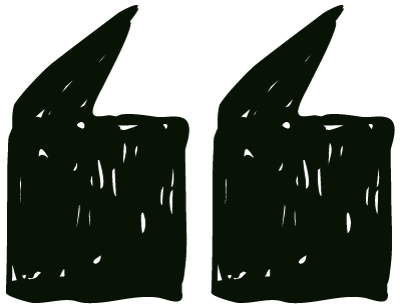
Grammar
Three simple steps to eliminate grammar mistakes:
1 Select a passage.
2 Click "Grammar".
3 Replace the original text with the corrected version.
Run this check before submission, and your reviewers will have fewer critiques!
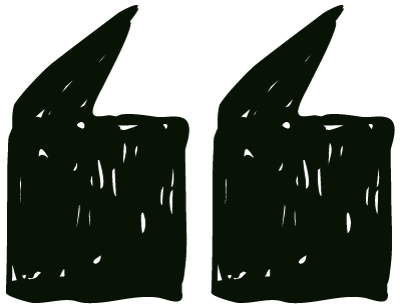
Continue
Need to expand on an idea? The "Continue" feature helps you generate additional content. In the Word version, the generated text is directly inserted into your document— no need to copy and paste.
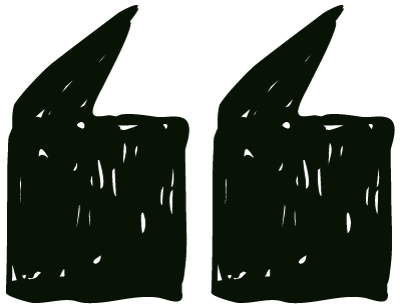
Sentence Sea
The "Sentence Sea" can help you find similar sentences in a vast array of literature, providing inspiration and evidence for your writing.
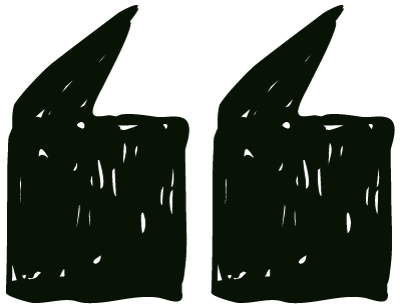
Custom Instructions
You can create custom instructions based on your needs, enabling personalized text processing and writing assistance. you can create and manage your own instructions via the settings panel.
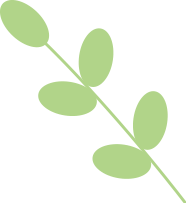
Tips
Enable [Auto Expand] to automatically sync the entire sentence into Writing Assistant panel. Disable it to sync only the selected text.
Want to track changes in Word? Select the modified sentence in Writing Assistant, use your computer’s standard copy function (instead of Writing Assistant’s “Copy” button), then paste it into Word with “Keep Source Formatting”.
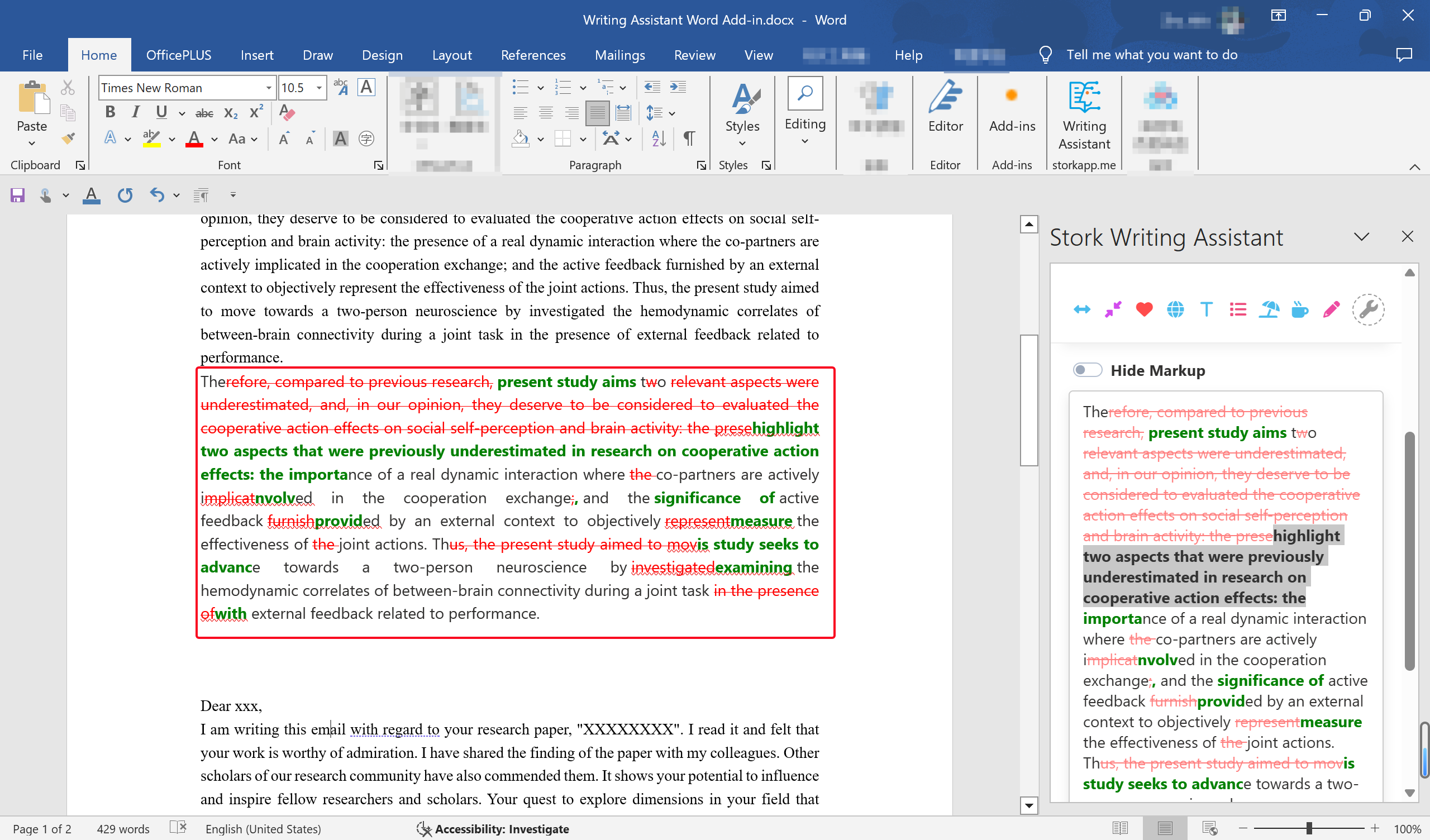
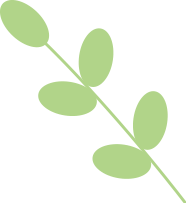
Publishing Papers with Writing Assistant
Over 30 papers have already used Writing Assistant to enhance and improve their manuscript.
The paper in Advanced Functional Materials (Q1, IF=18) included the following in the acknowledgments:
"The authors thank Stork (https://www.storkapp.me/writeassistant/) for its linguistic assistance during the preparation of this manuscript. "
This article in Horticulture Research (Q1, IF=7.6) mentioned:
" Some text in this paper was polished by Stork’s Writing Assistant (https:// www.storkapp.me/writeassistant/). "
This manuscript published in ACS Sustainable Chemistry and Engineering (Q1, IF=7.1) noted:
"Some text in this paper was polished by Stork’s Writing Assistant."
If you haven’t tried this Word add-in for Writing Assistant yet, now is the perfect time to open Word and explore. It could quickly become your new favorite writing companion.
【How to use】
Writing Assistant is an advanced feature offered by Stork (free trial is available). After registering/logging into Stork (https://www.storkapp.me), you can find Writing Assistant under the "Advanced Feature" section. Then you can try it out or subscribe. Alternatively, you can visit Writing Assistant website directly at https://www.storkapp.me/writeassistant/.